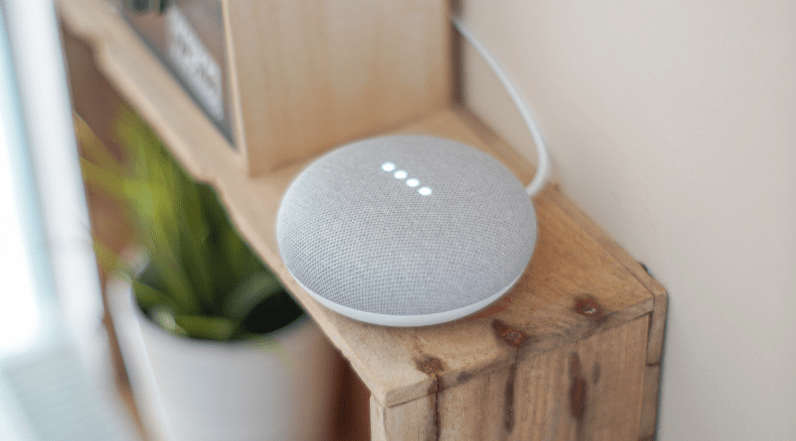Home Assistants like Google Home and Alexa have become a staple in many households, and as that happens, more and more people are discovering just how much of their data is actually being collected by these items.
However, there is good news to those of us that hate the idea of our private recordings being stored. You can delete the recordings already made and/or pause the process entirely so that your voice won’t be recorded in the first place.
How to clear “Hey Google” recordings.
Note: These steps assume you are using a web browser. If you’re going to do it on a mobile device, you’ll still need to do it via the mobile browser.
- Go to Google’s My Activity page
- Tap the three-line “hamburger” icon on the top left of the screen to access the menu
- Tap “Activity Controls” then scroll down to “Voice & Audio Activity.” Slide the blue toggle to the off position.
- You’ll get a pop-up message warning you of the dire consequences of pausing the recordings, such as not being recognized by your faithful Assistant. (I tested this theory. My findings are below.) Still, go ahead and toggle it off. If you change your mind, you can go back to the same place and toggle it back on.
After reading Google’s warning screen, I was curious about what would happen if I paused my recording and if Google Assistant would really no longer recognize me. So, before I hit the toggle, I went to Assistant on my phone and said, “Hey, Google, this is a test.” I got the answer “You’re coming in loud and clear.”
Then I toggled “Voice and Audio Activity” to pause, and said, “Hey, Google, this is the second test.” But, in this case, I didn’t get the standard reply. Instead, I got a list of videos in which the term “2nd test” appeared in the description. So, yes, it did make a difference.
If this makes you nervous, one compromise is to allow your Google Assistant to continue to record and then wipe the existing recordings on a regular basis. This won’t, of course, completely assure you that your voice isn’t being held on some server somewhere, but it’s a start.
How to clear Alexa history and delete recordings.
- Open the Alexa app on your smartphone and tap the menu button to open the sidebar.
- Select Settings.
- Select Alexa Account.
- Select History. Here you’ll see audio recordings retained by your device.
- Select a recording, then choose “Delete Voice Recordings”.
Unfortunately, there isn’t a one-click-to-delete-all option available from your phone, so, if you want to scrub Alexa clean of all recordings, you’ve got a lot of tapping ahead of you or you can use your laptop/desktop with the alternative method below:
Alternative Method:
- Visit Amazon’s Content & Devices page
- Select Your Devices, then click on the Alexa device you want to clean up.
- Select Manage Voice Recordings
- Choose the option that allows you to delete everything.